To kickstart, download the App from the appropriate store below:
How To Access the FBL in GameOn
1. Launch the App - you'll see a screen like this:

2. Search for FBL

Note: the test leagues from 2017 may be available as well (2017 Archive and 2017 Playoffs Archive)

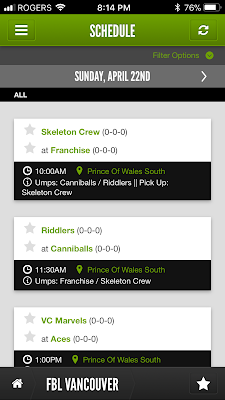

6. When looking at the Schedule and Scores page, you will notice the bottom of the screen says "FBL Vancouver" and has a white star to the right. To favourite the FBL Vancouver league, just tap the star.

7. You will next receive a message about Notifications as shown below. Select your preference, but I would suggest at a minimum Announcements. Favouriting a team will also allow you to receive notifications of your games (see Step 8)

8. Next, after favouriting the FBL, you'll be presented with a list of the teams in the league. Select/Favorite your team by selecting the star beside your team. Press Done.
NOTE: It is highly recommended you do not opt for "Notifications for All Teams" or you will get a message for each game, score, etc. that is updated.
9. After selecting your team and pressing done, you'll be returned to the Schedule screen.

10. The next time you come into the app, you'll see the "FBL Vancouver" listed under "My Leagues" (if you opted to Favourite the league). As well, you'll see your team under "My Teams". Clicking your team name will take you to schedules specific to your team only. You can press Close to return to the main Dashboard shown below to access the full league site.

